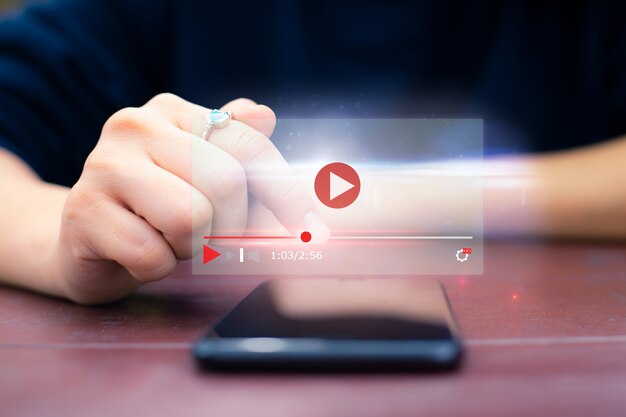Converting YouTube videos to MP4 is something many people search for—whether it’s for offline viewing, creating content, or just sharing a favorite clip with friends. In this guide, we’ll dive into everything you need to know about converting YouTube videos to MP4, from why it’s useful to the safest ways to do it. By the end, you’ll be able to easily convert YouTube videos to MP4 with confidence, while understanding the best methods and practices to keep things simple and secure.
Why Convert YouTube to MP4?
YouTube offers a treasure trove of content, but it requires an internet connection for playback, which isn’t always convenient. By converting YouTube videos to MP4 format, you get a file that’s:
- Offline-friendly: Access your favorite videos anytime, anywhere.
- Portable: MP4s work on almost all devices—phones, tablets, laptops, and even TVs.
- Flexible: Once downloaded, you can edit the video, share it, or save it for later.
Whether you’re creating a video library for offline use or saving videos for a project, converting to MP4 gives you more control over your content.
How to Convert YouTube Videos to MP4: Step-by-Step Guide
There are several ways to convert YouTube to MP4, ranging from online tools to dedicated software. Here’s a simple step-by-step guide for both methods:
1. Using Online Converters
Online converters are popular because they don’t require downloading extra software. Here’s how to use them:
- Step 1: Go to YouTube and copy the URL of the video you want to convert.
- Step 2: Visit a reliable YouTube to MP4 converter site (like YTMP3.cc, Y2Mate, or SaveFrom.net).
- Step 3: Paste the copied URL into the converter’s input box.
- Step 4: Select MP4 as the output format and choose your preferred video quality (e.g., 720p, 1080p).
- Step 5: Click “Convert” or “Download,” and your MP4 file will be ready in moments.
Note: Be cautious when using online converters as some may contain ads or pop-ups. Stick to well-known, reliable sites to minimize risks.
2. Using Desktop Software
If you’re frequently converting videos, downloading software might be more convenient. Programs like 4K Video Downloader or YTD Video Downloader are popular choices. Here’s how to use them:
- Step 1: Download and install your chosen software.
- Step 2: Open the software and paste the video URL from YouTube.
- Step 3: Select MP4 as your output format and set the desired quality.
- Step 4: Click “Download” or “Start,” and the software will handle the rest.
With dedicated software, you often get more options for video quality, file size, and even batch downloading multiple videos at once.
Important Tips for Safe and Efficient Conversions
Converting YouTube to MP4 is generally simple, but here are some tips to make sure you’re doing it safely and efficiently:
- Choose Trusted Sources: Always use reputable websites or software to avoid malware.
- Watch for Ads: Many free online converters use ads to support their services; avoid clicking any suspicious pop-ups.
- Keep It Legal: Converting videos for personal use is usually fine, but remember that downloading copyrighted content without permission is against YouTube’s terms of service.
- Mind the Quality: Higher quality means larger file sizes. Consider your device’s storage when choosing video resolution.
Advantages of Using MP4 for Videos
MP4 is one of the most versatile video formats, compatible with almost every device. Here are some key benefits:
- High Compression with Quality: MP4 compresses video files efficiently, maintaining good quality even in smaller sizes.
- Universal Compatibility: MP4 is widely supported across devices, including iOS, Android, Windows, and Mac.
- Great for Editing: MP4 files are easy to edit in most video software, which is ideal if you’re working on a project or remixing content.
These features make MP4 a go-to format for converting and saving videos, especially if you need a file that’s easy to share and works seamlessly across devices.
Common Mistakes to Avoid When Converting YouTube to MP4
While converting YouTube to MP4 is straightforward, some common mistakes can lead to issues. Avoid these pitfalls:
- Not Checking Video Quality: Always confirm that the video quality meets your expectations. Lower resolution files may look pixelated on larger screens.
- Skipping Antivirus Checks: If you’re downloading software, ensure it’s virus-free by using a trusted antivirus.
- Ignoring Terms of Use: Converting content that’s copyrighted without permission can lead to legal issues. Be aware of YouTube’s terms, especially if you’re using videos for anything other than personal use.
Conclusion
Converting YouTube to MP4 is a convenient way to enjoy content offline, and it’s easier than ever with the right tools. From online converters to desktop software, you have plenty of options. Just make sure to choose reliable services, be mindful of video quality, and respect copyright guidelines. With this guide, you’ll be ready to safely and easily convert YouTube videos to MP4 for personal use whenever you need them.
FAQs About YouTube to MP4 Conversion
Q1: Is it legal to convert YouTube videos to MP4?
A1: Converting videos for personal use is typically fine, but downloading copyrighted content without permission violates YouTube’s terms of service.
Q2: Are online converters safe to use?
A2: Most online converters are safe, but stick to well-known sites to avoid malware. It’s also a good idea to have an ad blocker and antivirus software enabled.
Q3: What’s the best format for YouTube video downloads?
A3: MP4 is highly recommended due to its compatibility, good quality, and manageable file size.
Q4: Can I convert an entire YouTube playlist to MP4?
A4: Some desktop software, like 4K Video Downloader, allows you to convert entire playlists. Online converters, however, may only handle individual videos.
Q5: Are there any limitations on video quality?
A5: Yes, the maximum quality you can download often depends on the video’s original resolution on YouTube. Some converters may also have quality limits in their free versions.
Q6: Do I need to install software to convert YouTube to MP4?
A6: Not necessarily—online converters allow you to convert videos without software. However, desktop software might offer more features if you convert frequently.